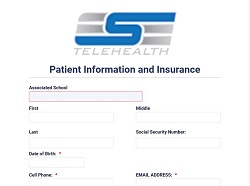HOW TO SCHEDULE A PATIENT
1) From the home page, on the menu bar, hover your mouse over “Appointments,” and click “Schedule.”
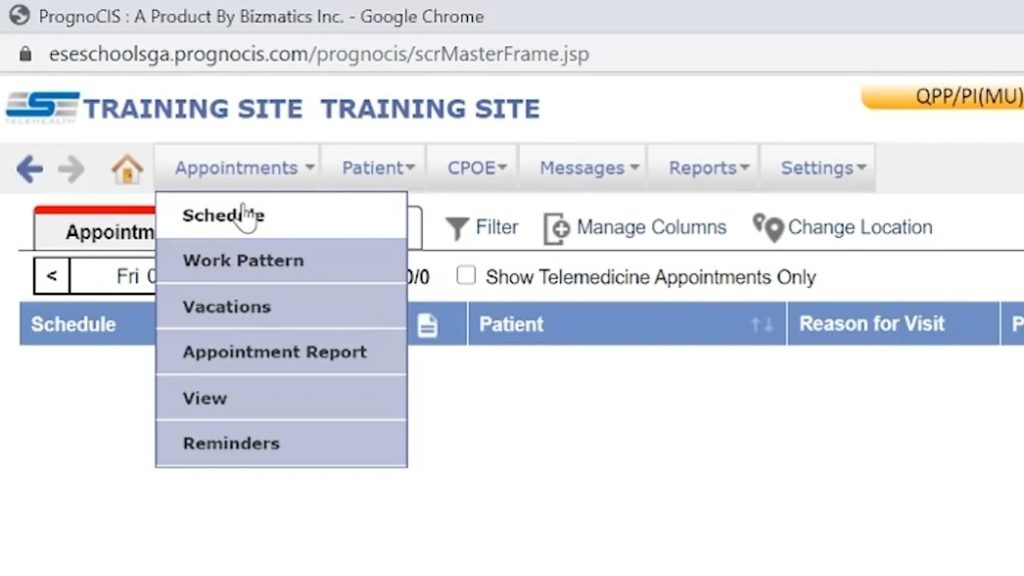
2) Please schedule appointments under “Provider, Resource.” Once the appointment is scheduled, the ESE Staff will check if any provider is available at that time to take the appointment.
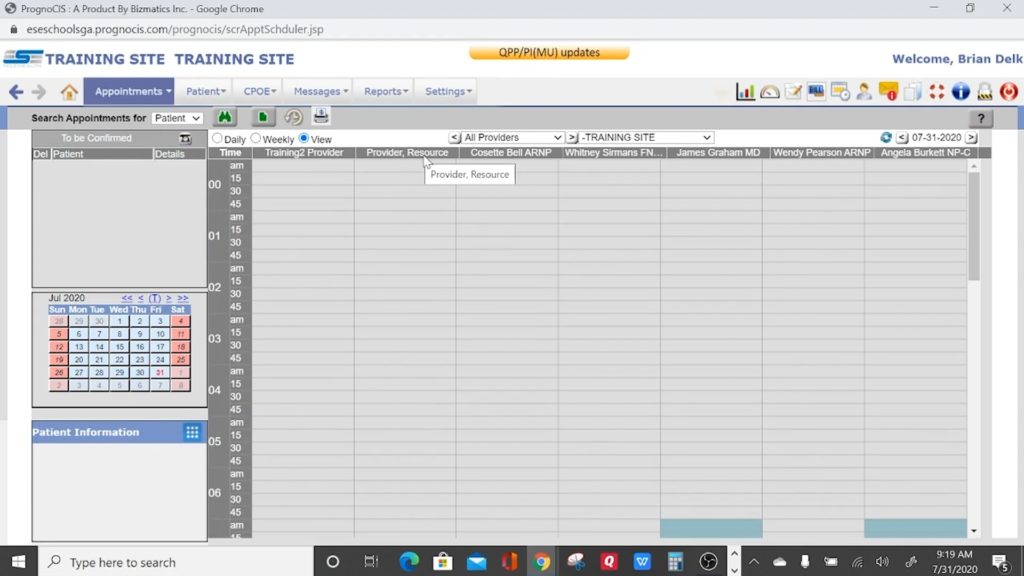
There are five things you must do when scheduling an appointment:
- Make sure the time is correct.
- Make sure the Provider is “Provider, Resource.”
- Input the patient into the appointment.
- Choose the correct Encounter Type.
- Provide a reason for the appointment.
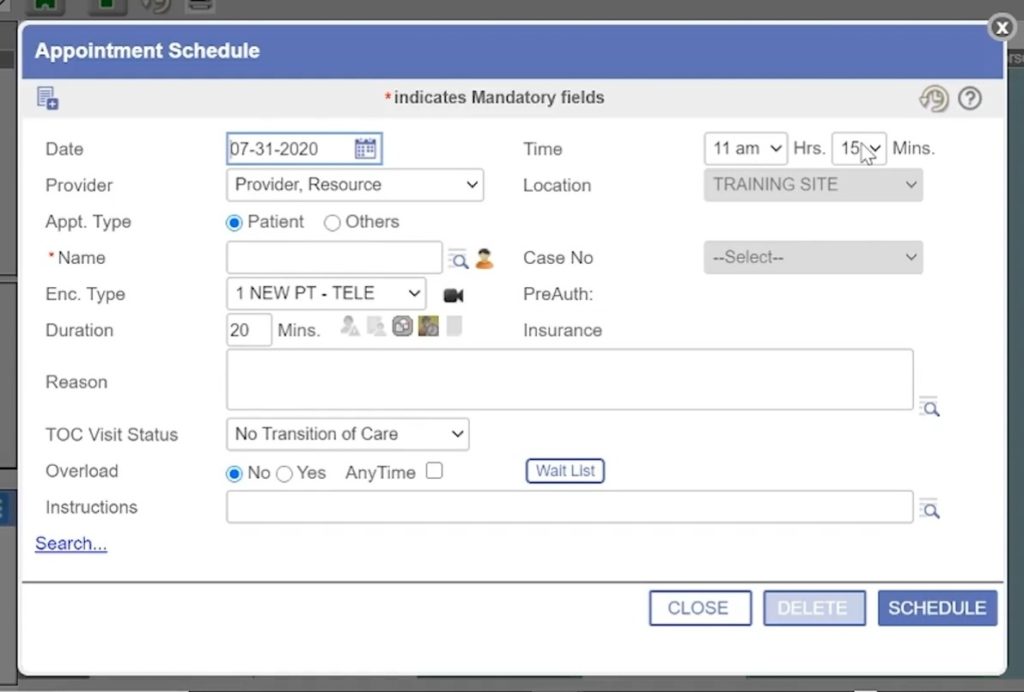
3) You will be able to find the patient in the database after they have been registered. Click the search icon next to “Name” to input them into the appointment.
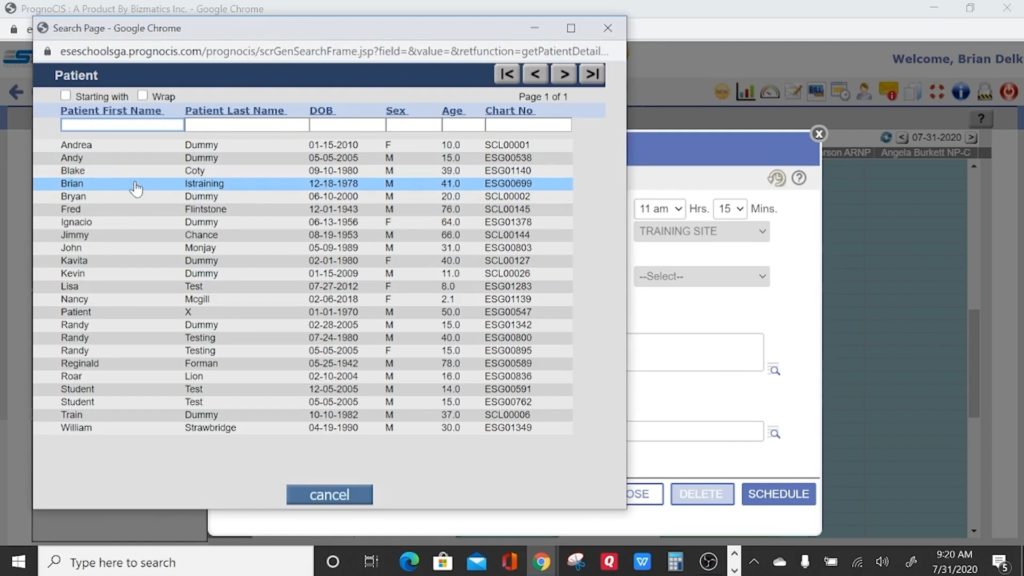
4) There are five options for the Encounter Type:
- 1 NEW PT – TELE = A new patient.
- 2 EST PT – TELE = An established patient.
- 3 NEW ADHD – TELE = A new ADHD patient.
- 4 ADHD EST – TELE = An established ADHD patient.
- Telemedicine
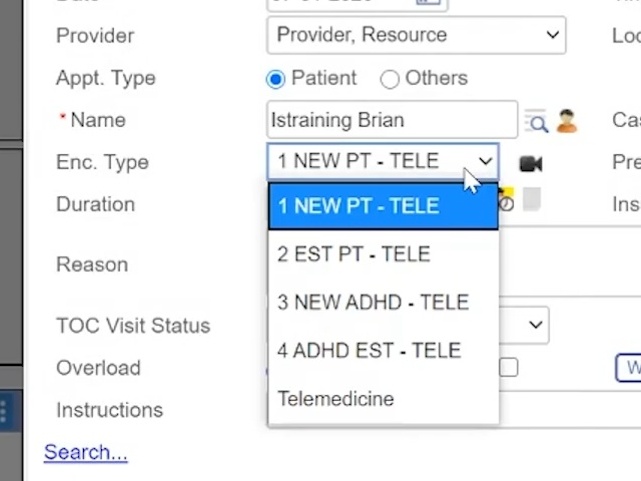
5) Write a reason for the appointment, such as “Earache and sore throat.”
6) Once you are finished, click “Schedule.”
When you click “Schedule,” it might say Provider is not available at this location during the selected time/date. If that occurs, go over to “Overload” and change it to “Yes” and “Anytime.” The appointment will then be scheduled.
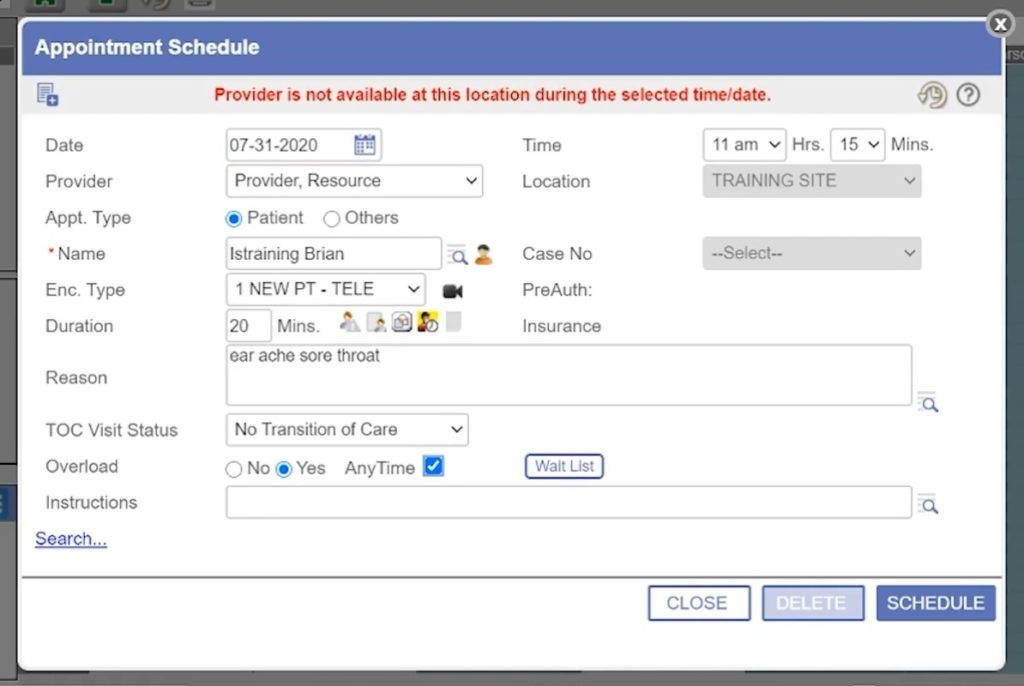
Once the appointment is scheduled, the ESE Staff will then check the Patient Details, Insurance details, and Legal Documents to make sure everything is correct before the appointment.
If anything is missing, we will let you know through the “Comments” section. On the home page, it is on the far right of the scheduled appointment. We will also use the Comments to let you know what the Copay is for the patient.
7) Please fill out the Patient Form before you see the Nurse Practitioner. It is located right next to the patient’s name on the home page, the yellow document icon.
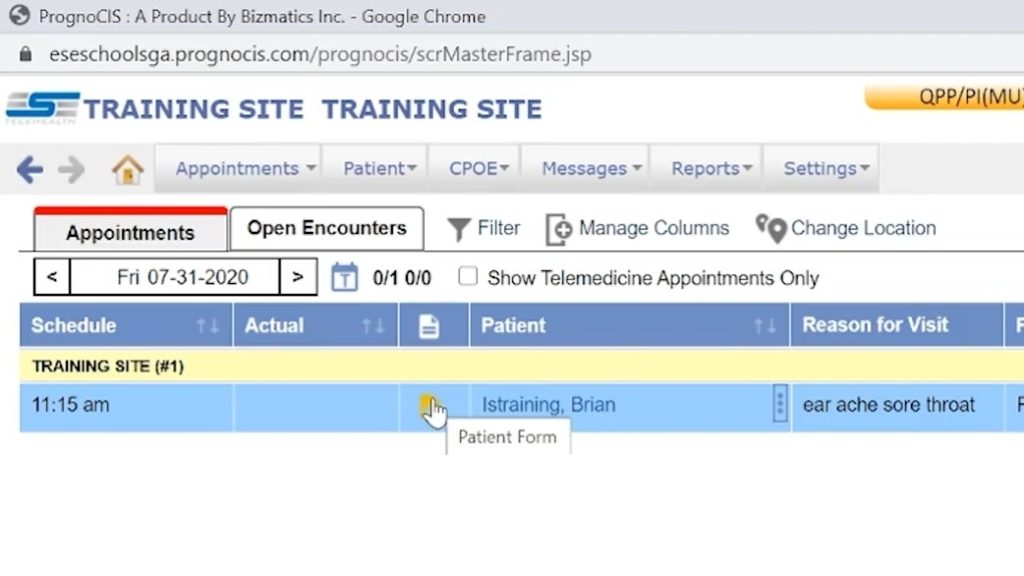
8) Choose the form accordingly, whether it is a New Patient or a Patient Follow Up.
9) Please fill out the form as much as possible, but especially the “Vitals” section. This will aid the Nurse Practitioner before seeing the patient. Once the Patient Form has been filled out, the yellow icon will become red.
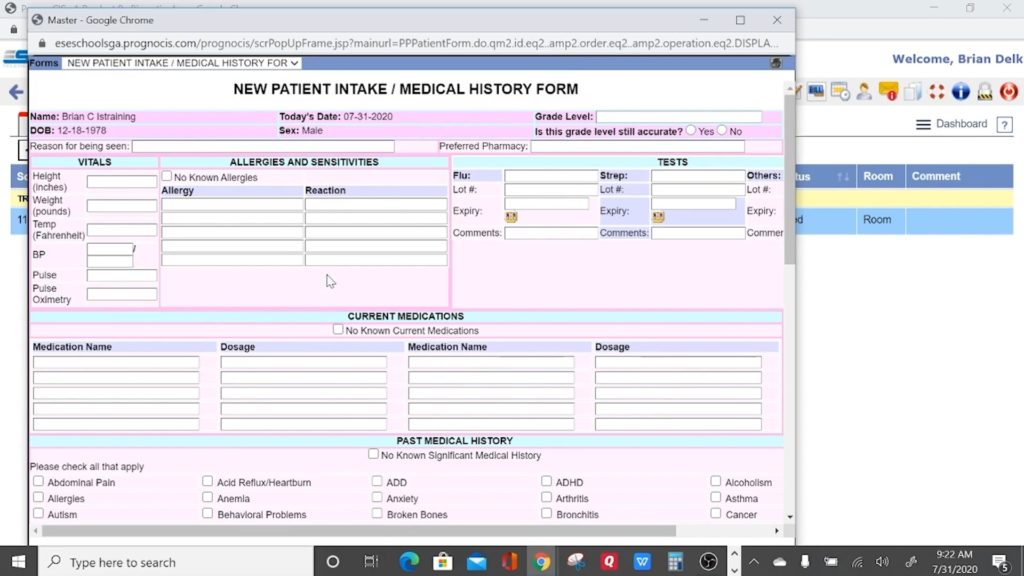
10) When the appointment is ready, a camera icon will appear. The Nurse Practitioner will connect in with you and instruct you.
When the appointment is completed, the parent or legal guardian has three options to pay for the appointment:
- They can contact ESE, and we will handle the payment.
- They can log into their own patient portal which will be given to them after their profile is made.
- They can contact you, and you can handle the payment through “CoPay Details.”
If you choose to handle the payment for the patient, click on or hover your mouse over the three dots next to the patient’s name, then click “CoPay Details.”
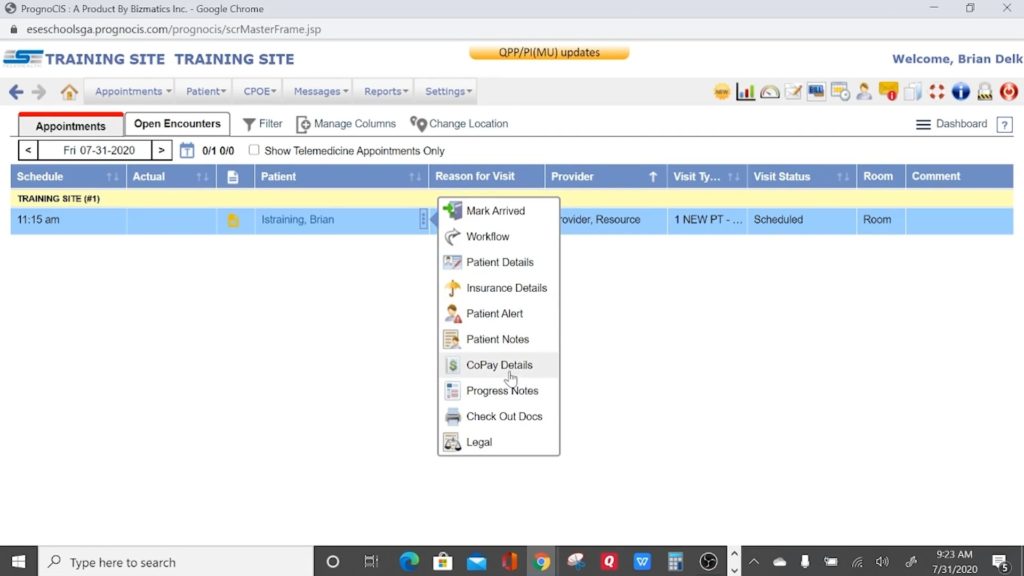
If you need any technical support, please call us at 877-755-2212, or email us at support@esetelehealth.com, and we will be more than happy to assist you.